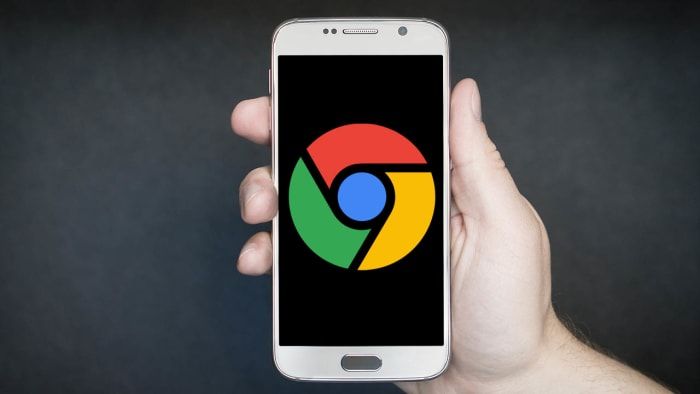
Kiwi is an open-source browser based on Chromium and the WebKit rendering engine for Android devices. Since this browser uses Chromium codes and resources, it evokes a familiar look and feel but retains its features to make it special and unique.
By default, it prevents annoying ads, prevents pop-up ads from appearing, protects against cryptojackers (those who steal digital currency) and can display site announcements and AMP pages for those who use the leading site. They prefer to block these pages. This browser is more of a privacy-focused Chrome with various speed improvements.
Since this browser is based on Chromium and not Chrome, you will lose functions like account synchronization between your devices. If you’re already using the Chrome browser, you’ll have to enter bookmarks or favorites manually.
All this aside, one of the main features that differentiate the updated version of this browser from the previous version, and we will focus on it today, is Kiwi’s support for desktop extensions. Our focus will be on how to run your favorite plugins on smartphones instead of desktops.
Let’s talk about Chrome extensions on smartphones. Before we get into the details, it’s better to explain that Google hasn’t brought Chrome extensions to its mobile version because the experience was unsuccessful.
Most or all of Chrome’s extensions are designed for the desktop version, so it’s no surprise that there’s no benefit to using them on smartphones. In fact, none of the Chrome desktop extensions are used on smartphones.
The performance of each plugin will be different for you, some may work well while some of them work partially, or many of them don’t work at all. The only way to find out is to try them.
But you can guess which of these plugins will work based on your experiences with them. For example, the LastPass extension works perfectly on Chrome desktops, but it doesn’t work on smartphones, but a simpler extension like Onetab works perfectly on Chrome. As mentioned before, all extensions need to be tested.
With all that being said, Kiwi has done a fantastic job of bringing this feature to their browser, which works relatively well and is under development. Removing and installing these plugins, which we will explain further, is very simple.
If you still need to install the Kiwi browser, the first step is to install the Kiwi browser from the Google Store.
Run it after installation. Because there is no installation step in this section, you will directly enter the browser. Navigate inside the browser and get to know the sub-web and its unique features. But if you have been a Chrome user, the browser environment will be very familiar.
If you already know what you want to install, head over to the Chrome Web Store to get started. Since this store does not have a compatible phone version, if you are not one of those people with large phones and easily wander around inside the pages, it is better to zoom in to see the inside of the page.
When you want to install an extension, just like the desktop version of Chrome, click Add to Chrome.
Accept all permissions and give the plugin time to install. Your plugin is ready.
Assuming the plugin is working correctly, it is ready to launch and use.